Add new delivery address
Delivery addresses are added to your Company’s profile. Addresses can be added, edited or removed by any users belonging to your company account.
When placing an order
When placing an order on the mobile app, you can provide your delivery address and instructions for your delivery on the Review Order screen.
- If your company has no saved addresses: Add your address by tapping the ‘Deliver to’ text box.
- If your company has a saved address: You’ll see your default delivery address. Tap on this to choose a different address or add a new one.
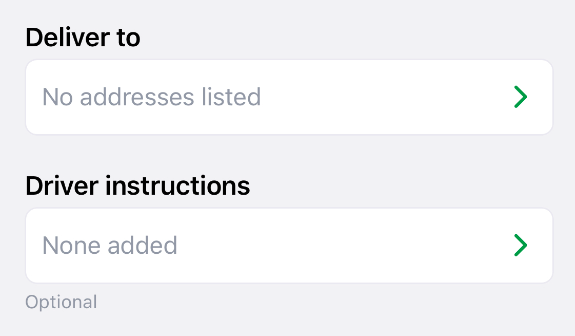
Company profile page
- Go to your Profile, by tapping the menu icon on the News page, and then tapping your name.
- Switch to the Company tab.
- Tap Add an address.
- Start typing your address to search. If your address can’t be found, tap Add it manually.
- Tap Save.
- Optionally, you can add Delivery instructions for each address saved.
- If you have 2 or more addresses saved, you can select a default address. The default address will be pre-filled each time an order is placed.
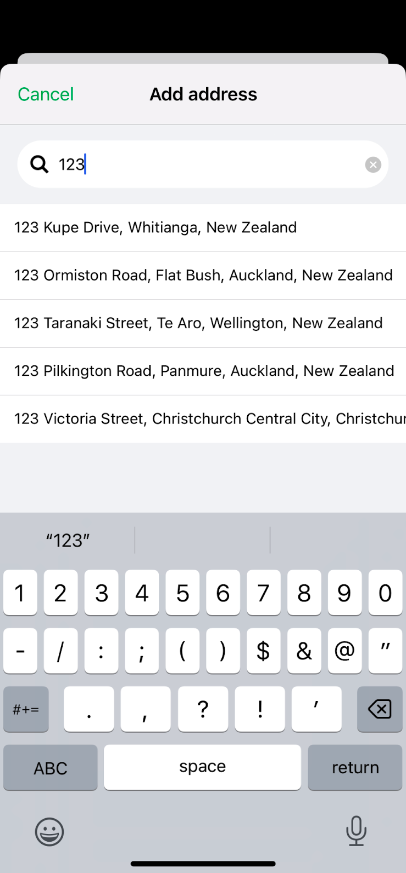
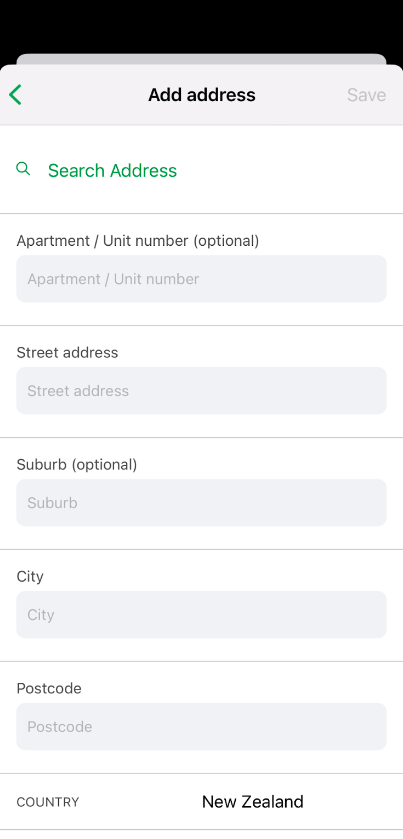
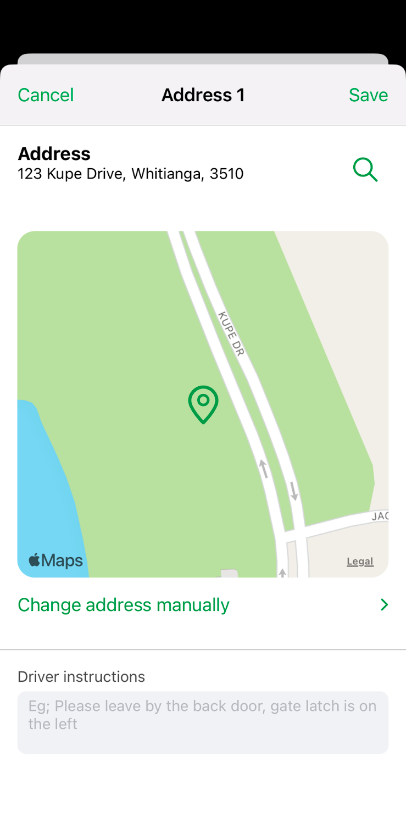
Edit or delete saved address
- Go to your Profile, by tapping the menu icon on the News page, and then tapping your name.
- Switch to the Company tab.
- Tap Manage addresses.
- Tap Edit.
- Make changes to the address or delivery instructions. Or, to delete, tap Delete.
- Tap Save.
